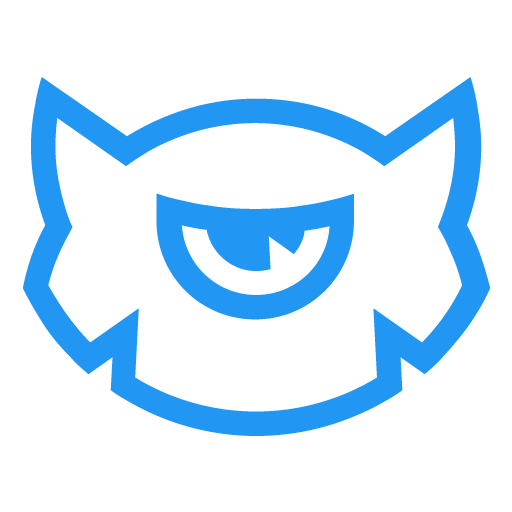Hey! My name is Emma and in the next 5 days, I’m going to teach you how to build your own PrestaShop store. You will get a new lesson everyday sent to your email. I would advise you to study the info we’re sending you right after you open the email, otherwise, you may forget to read it, and will lose the learning curve.
If you ever wanted to launch your own online shop, we would like to recommend you stick to PrestaShop CMS. We’ve prepared 5 lessons that will help you to understand and to learn the basics of the Prestashop engine. PrestaShop is a free open source e-commerce solution, which supports payment gateways such as Google Checkout, PayPal or Payments Pro via APIs. This platform is used by thousands of e-stores worldwide.
PrestaShop Key Features
PrestaShop is a professional system for online commerce which you can download and use for no cost at all. The advantages of such a system are its flexibility, functionality, and simplicity of configuration. It is possible to create both small online stores or large trading platforms.

PrestaShop developers suggest two ways of working with this CMS:
- installation of the ecommerce engine on a paid hosting;
- working on the PrestaShop platform as a SaaS-solution.
There is no any difference in the functionalities provided. You just need to choose the most convenient option for you. If you choose the paid hosting, you need to go to the official website of PrestaShop and download the engine for installation. You need to upload files and all the add-ons to your hosting account.
Functions for End Users
- Popular products on the main page;
- Built-in ability to scale images;
- User accounts and subscriptions;
- Unlimited number of possible payment options.
Functions for Developers
- Unlimited number of categories and subcategories;
- Ability to set up multiple currency units;
- Module of text messages and SMS;
- Customizable delivery status notification.
Getting started
Before you start setting up your PrestaShop store, make sure that you’re fully prepared. Please check the following points:
Step 1: Editing software
To feel comfortable working with your PrestaShop template, we recommend you to download all the necessary applications. You can see the list of required software on the template preview page. Requirements may vary depending on the template. In general, you will need:
- An application to extract the password protected sources_
- You may also need Adobe Photoshop application. It’s used to edit .PSD source files and it’s necessary if you want to edit template design graphics and images.
- To edit the template source code files, you need some code editor like Adobe Dreamweaver, Notepad++, Sublime Text, etc.
- To upload files to the hosting server, you may need an FTP Manager like Total Commander, FileZilla, CuteFTP, etc.
Step 2: Server requirements
Please make sure that your hosting server meets the PrestaShop requirements:
- System: Unix, Linux or Windows. Unix is highly recommended. Web server: Apache
- Web server 1.3 or later, Microsoft’s IIS Web server 6.0 or later, and nginx 1.0 or later.
- PHP 5.4 or later.
- MySQL 5.5 or later.
- At least 128 Mb of RAM on your server (64 Mb is comfortable, the more the better).
Note: PrestaShop will work with PHP 5.1 or later, but the versions lower than 5.4 have bugs which might prevent some functions from working as expected (like invalid date timezone).
You can run PrestaShop locally on your computer using the local server. To create a local hosting server, please use the localhost applications, such as WAMP, AppServ, XAMP, etc. Any of those can be easily installed as any other program and used to run PrestaShop.
In order to run PrestaShop 1.7.x properly, your PHP installation must feature the following settings:
- magic_quotes_gpc=off
- memory_limit=512M
- max_execution_time=300
- max_input_time=300
- upload_max_filesize=20M
- post_max_size=20M
- max_input_vars=10000
- allow_url_fopen=on
- safe_mode=off
Step 3: Downloading the platform
To install PrestaShop, you need to download the PrestaShop engine package from the official website. Just insert your name and email into the Download box input and click the ‘Download’ button.
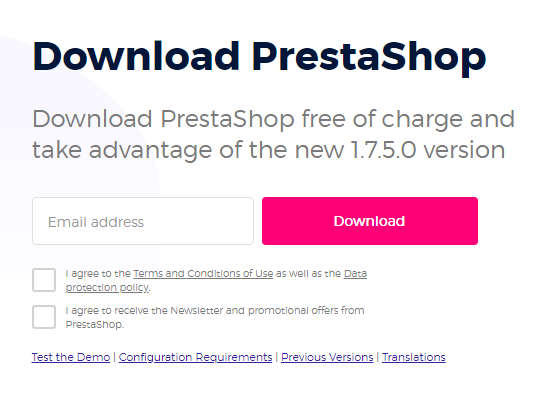
Once the PrestaShop engine package is downloaded, you will need to extract its files and folders from the archive. This can be done with any archive manager like WinZip (Windows), StuffitExpander (Mac), etc.
Step 4: Engine Installation
When you are done with the files upload, you can start the PrestaShop engine installation. Open your web browser and type in the ‘domain name/path to your PrestaShop directory’ in the address bar, then reload the current page. You should see the welcome screen. Please follow the instructions below to install PrestaShop.
Note: Please make sure your version of PrestaShop engine matches the specified version in “Technical Details” tab, mentioned as “PrestaShop Engine: 1.X.X.X”. Also, make sure your database tables prefix is ps_. Install sample data only if your PrestaShop engine matches the specified version.
Step 5: Installation assistant
At first please select the installation language. Then check the license agreement. When you are done, click the ‘Next’ button. Check the PHP settings and directory permissions. In case of any errors, please contact your hosting provider for further assistance. If everything is correct, click the ‘Next’ button.
Step 6: Shop and system configuration
This step requires you to enter the store settings like Shop name, activity, country, timezone, etc. All these settings can be changed later in your PrestaShop administration panel.
The next step is system configuration, if you already have a MySQL database, please enter the database details into the appropriate fields below. Otherwise, you can get the database details from your hosting control panel or by contacting your hosting provider. When you are done, click the ‘Next’ button.
That’s it for today! I hope everything is clear for you, see you tomorrow in the next lesson!